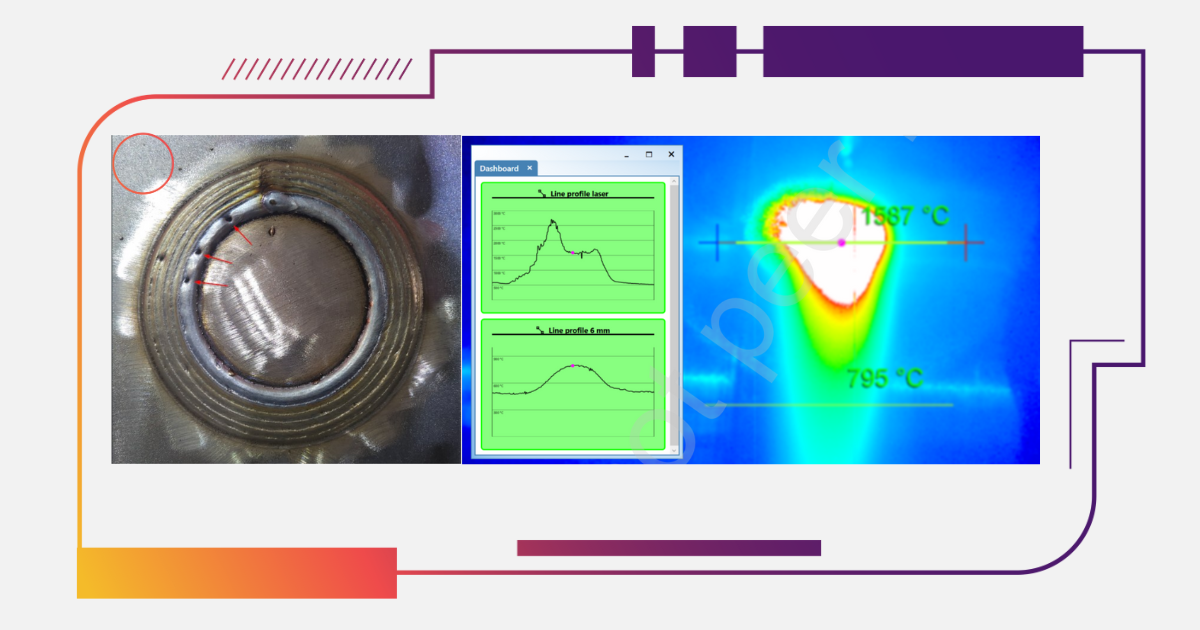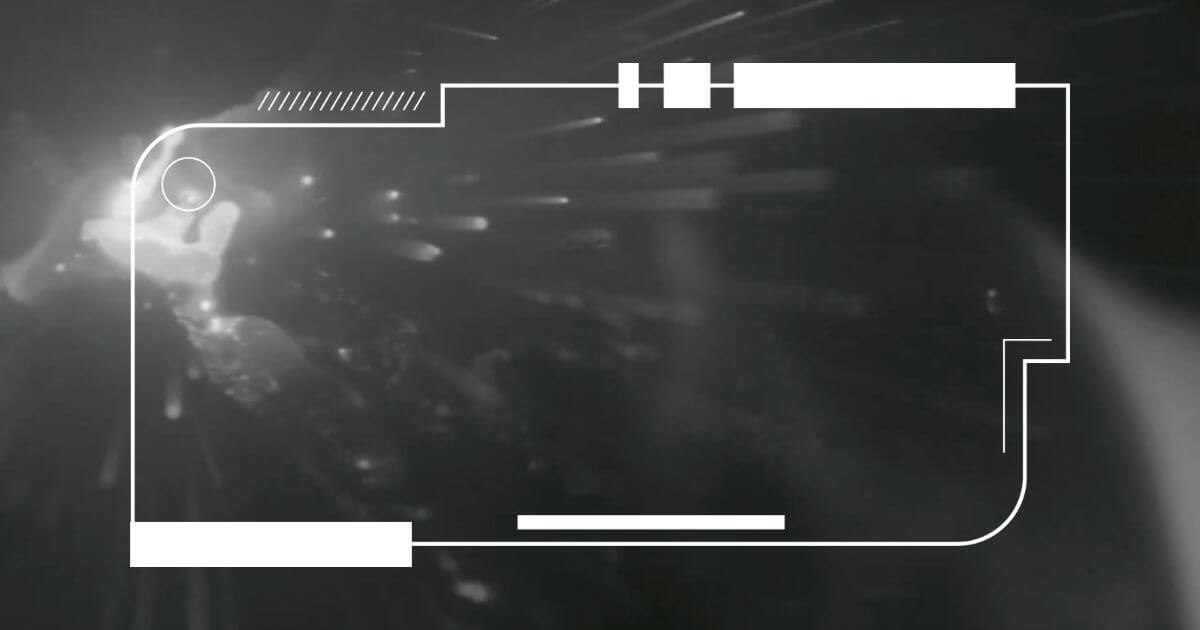|
Welding Software WeldStudio™: A Guide to the Tools
|
|
Guide to WeldStudio™ Tools:
Coming Soon:
Guide to WeldStudio™ Pro Machine Vision Tools
Guide to WeldStudio™ Pro Thermal Tools
|
Whether just starting out with the newly released software for welding or looking for some tips on how to make the most of it, below is a guide along with videos, on some of the tools and features of Xiris WeldStudio™.
While this guide speaks only to the WeldStudio™ version, we will later be releasing more guides on the additional tools and features of Xiris WeldStudio™ Pro. Check out the guide below and feel free to contact us with any questions; support@xiris.com |
How to Use Pseudo Color:
Pseudo Color is an image processing tool that applies a faux thermal color palette to the image. This tool can be especially beneficial when applied to monochrome images generated by the cameras as it can help provide additional visibility of key features and details.
Different color palettes can be applied to get the desired color effect, and the input range can be adjusted to increase or decrease the color coverage.
How to Save and Load Settings Profiles:
Camera settings profiles can be set, saved and recalled with ease. Users can save and recall more than 100 different settings profiles onto any Xiris camera.
How to Adjust WeldMic™ Settings:
Xiris WeldStudio™ provides easy connection with the Xiris WeldMic™ welding microphone. Within the software, users can adjust input and output settings such as equalizing frequencies, or toggle on “Visualizations” to see the waveform of the incoming signal as well as the output.
Many Other Tools:
| Tool: | Function: |
| Area of Interest | The sensor can be cropped to see only a custom specified area. |
| Image Rotation or Mirror | Flip the video image along a horizontal axis or rotate the whole image to get the desired orientation. |
| Image Sharpening |
With a click of a button, the video image can be sharpened. |
| Cross Hairs |
Overlay multiple guides such as a crosshair, ruler, line or target, placed anywhere on the camera window. |
| Gamma Adjustment | Brighten or darken the entire image using Gamma controls. |
RAW Image and Video Recording:
All the image processing controls mentioned above along with others available in WeldStudio™, can also be applied to captured recorded video or RAW images. Additionally, automatic recording can be toggled on, and RAW images and video can be recorded simultaneously.
Check out the full YouTube playlist walking through all the tools and features of Xiris WeldStudio™. Be sure to also subscribe to our YouTube channel and stay tuned for more videos and guides as they are released.
Looking to learn more about Xiris WeldStudio™ for your welding application? Speak with one of our representatives.



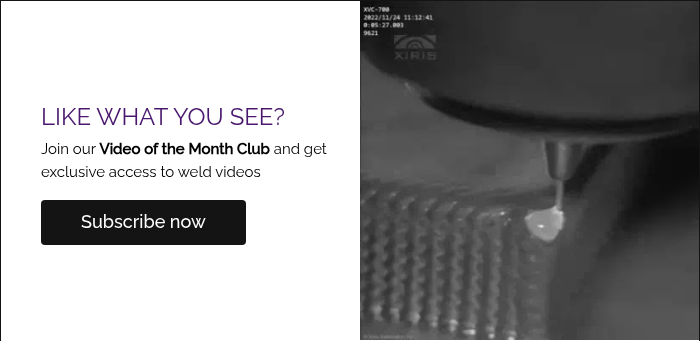
.png)