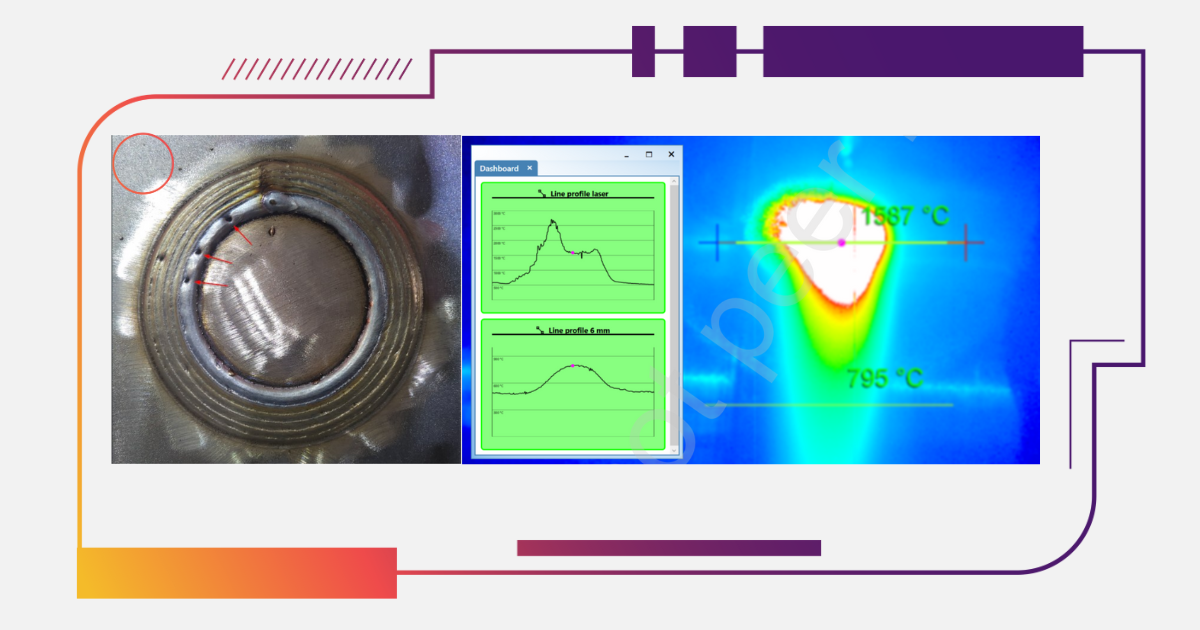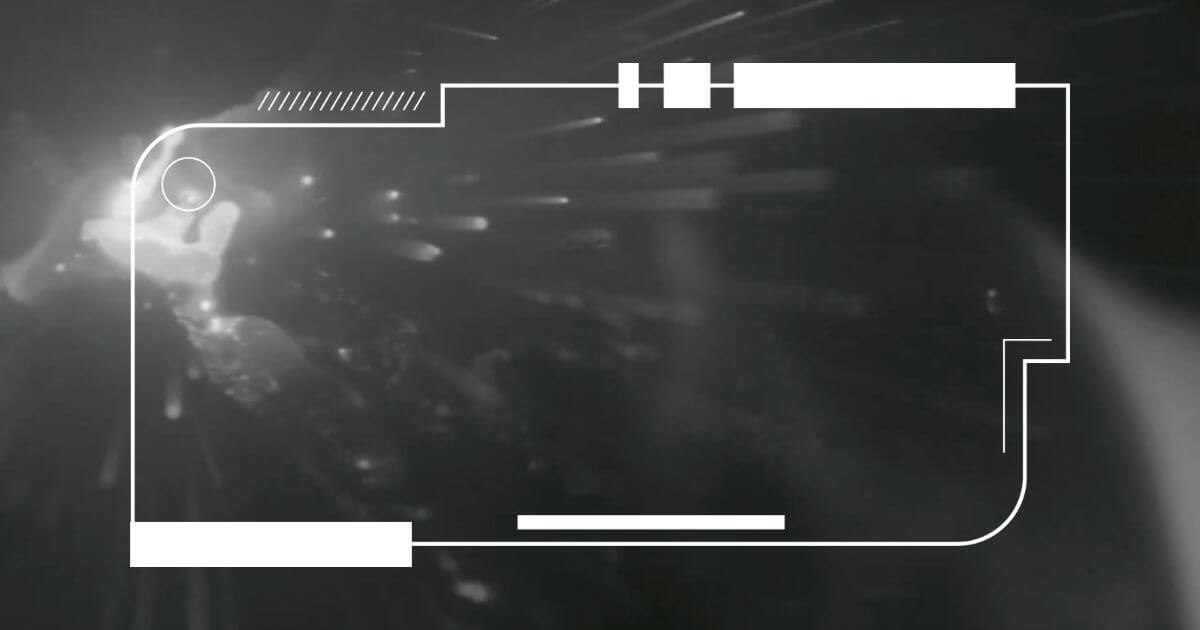|
WeldStudio™ Pro: A Guide to the Machine Vision Tools
|
|
Guide to WeldStudio™ Pro MV Tools:
You may also like:
Coming Soon:
Guide to WeldStudio™ Pro Thermal Tools
|
With all the same features and tools as WeldStudio™, WeldStudio™ Pro features additional Machine Vision Tools to help with the collection of data for research and development, process monitoring and control.
Below is a guide with videos to help you explore some of these Machine Vision tools. Check out the guide below and feel free to contact us with any questions; support@xiris.com |
How to Use Blob Tool:
Blobs are arbitrary-shaped groups of connected image pixels, based on user-identified range of pixel intensity. The Blob (Binary Large Object) Tool can identify a Blob in the weld image and analyze different characteristics to produce various reports of the connected pixels.
How to Use Edge Tool:
The Edge Tool from Xiris detects edges, or areas of rapid contrast change, within a region of interest. The tool generates a projection of intensities from a region of interest into a profile, then analyzes the profile to find presence of edges. Each edge has a series of properties such as edge strength, expected polarity, and location.
When used in WeldStudio™ Pro, the Edge Tool can help find the size and position of numerous features in a welding scene such as wire width and length, weld seam gap or center, molten pool boundaries or torch tip edge quality. This tool allows for further monitoring and analysis or could form the foundation for seam tracking or weld pool geometry analysis.
How to Use Line Profile:
The Line Profile tool provides a graphic visualization of the pixel values along a linear path. Multiple line profiles can be added and positioned wherever on the produced weld image. Simply drag the end points of the line to where they are desired or enter the numerical values.
A graph in the Machine Vision Dashboard will then show the pixel values, including sample temperature values, along the line and the values of any point along the line can be obtained.
How to Use Measure Tool:
The Measure Tool is used to manually extract relative approximate measurements from the produced weld image. The tool can be positioned across a known-size object and the object’s known dimensions entered into the Pixel Size Calibration field. The tool will then calibrate a single-point calibration to be applied in future measurements.
Users can then obtain approximate measurements of any section of the produced weld image in the tool window.
Machine Vision Dashboard:
Each Machine Vision Tool such as the tools listed above and more, can have an associated card with results on the Machine Vision Dashboard. To show a card on the dashboard for a certain Machine Vision Tool, check the Dashboard icon in the corresponding tool window.
This allows users to easily access the Machine Vision Dashboard from the main menu bar, and see all results from any applied Machine Vision Tool, all in one place.
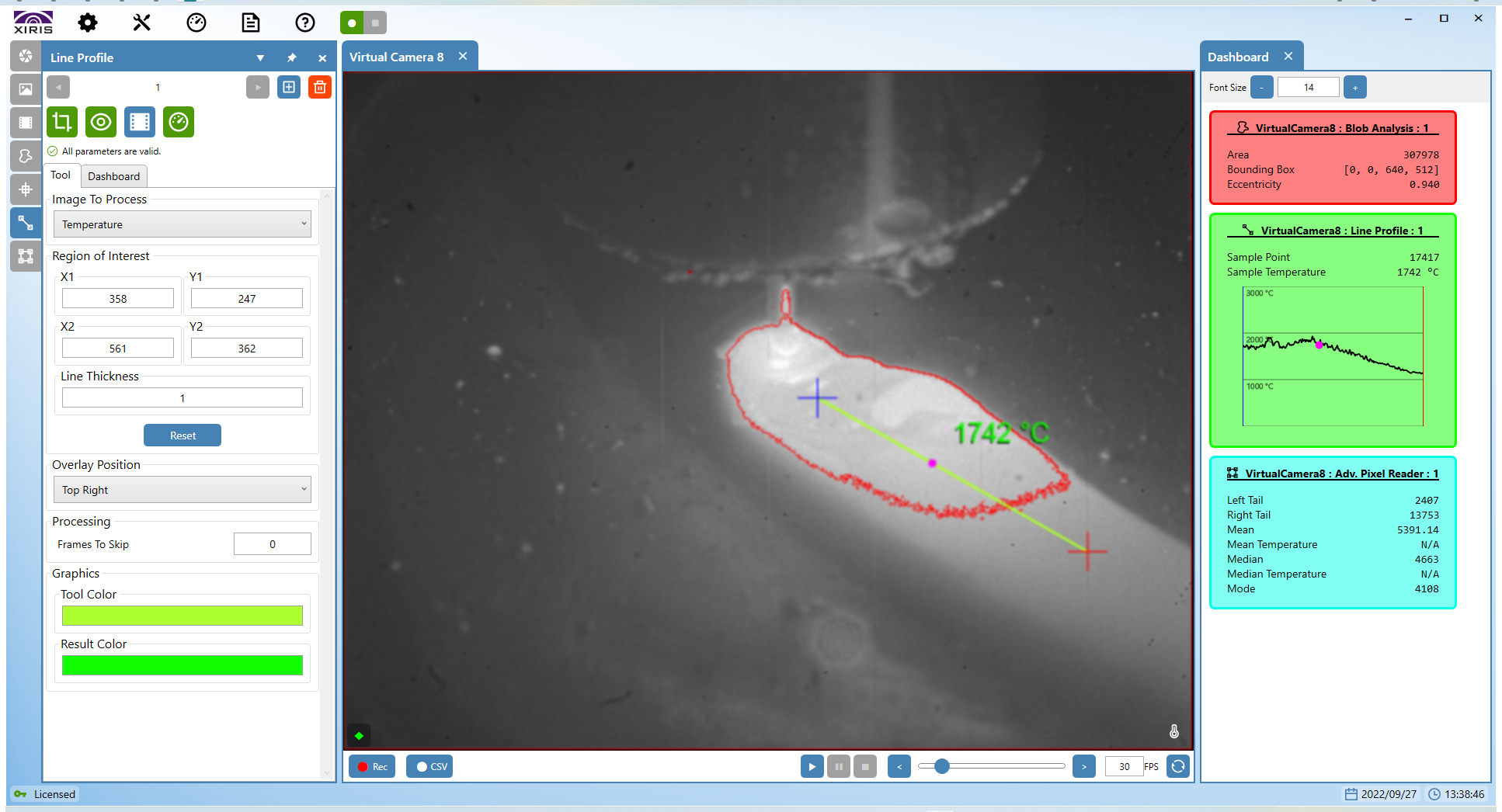
|
Tip:
Recorded videos and RAW images can be opened within the WeldStudio™ software to playback in a virtual camera window screen. When used with the Xiris XIR-1800 Thermal Camera, WeldStudio™ Pro can provide temperature approximation. To do so, ensure that the software is toggled to switch from Imaging to Thermal. When Thermal is toggled on, the various Machine Vision Tools as documented above, where relevant, can report temperature results instead of Raw or Tone Mapped pixel data. |
Be sure to watch the video guides above and the remaining videos in the full YouTube playlist to understand how to obtain results for Machine Vision tools in both Imaging and Thermal mode in Xiris WeldStudio™ Pro. Be sure to also subscribe to our YouTube channel and stay tuned for more videos and guides as they are released.
Looking to learn more about Xiris WeldStudio™ for your welding application? Speak with one of our representatives.


.png)